Frequently Asked Questions
Dance loading times differ depending on the device. Newer devices will load dances in less than 1 second, but older phones and tablets can take from 10 seconds, up to 15 seconds before the dance loads and playback begins. The app needs time to process the created elf faces with the intended dance before playback can occur.
First, ensure you are properly signed into your Facebook account. The app uses the Facebook app that can be obtained from your store page (App Store or Google Play). After you are logged into your account, photos and albums from your Facebook account can then be accessed. Only photos from your Facebook account can be used. Photos seen from other Facebook accounts, such as friends or public accounts, cannot be accessed.
Dance videos purchased using the Elf Yourself Mobile App will unlock the dance, allowing creation and playback up to 5 elf heads. Additionally, purchase of dances will allow social sharing of the dance you create and saving onto your local device. Any in-app purchases made from the Elf Yourself Mobile Apps are saved using the iTunes or Google Play account the in-app purchase was made on. Your dances can be restored by selecting the “Restore Purchases” link from within the Elf Yourself Mobile App.
When the Elf Yourself app is removed and reinstalled onto your device, you may need to restore your past dance purchases. Any in-app purchases made from the Elf Yourself Mobile Apps are saved using the iTunes or Google Play account the in-app purchase was made on. Your dances can be restored by selecting the “Restore Purchases” link from within the Elf Yourself Mobile App.
No, absolutely not! Purchased dances are saved on the iTunes or Google Play account that is associated to your device as an in-app purchase. For iOS devices, you can restore your past purchases by using the “Restore Purchases” link found below the dance scroll wheel or by going to the MORE DANCES screen from within the app and selecting the DOWNLOAD ALL button. For Android devices, any past purchases are automatically recognized by the Elf Yourself Mobile App so you can download your dances again without the need to purchase. Dances can be restored by going to the MORE DANCES screen from within the app and selecting the DOWNLOAD ALL button.
You will not lose any dance purchases you have made, as long as the same iTunes or Google Play account you originally made the purchase on is associated to your new device. Purchased videos are saved on the iTunes or Google Play account that is associated to your device as an in-app purchase. You can restore your dance purchases from the “Restore Purchases” link found below the dance scroll wheel.
No, if the Elf Yourself Mobile App is removed from your device, any dances you created and saved will remain in the device’s camera roll or gallery.
If dances fail to download, please check and ensure there is a good internet connection on your device. Establish a connection to a reliable WiFi connection is preferred to download your dances. On some occasions, our servers get pretty busy especially around the holiday season. If you have a good internet connection and if dance downloads issues continue to occur, try to exit and restart the Elf Yourself Mobile app and try to download the dances again. Also, let some time pass and try downloading the dances at a later time.
Check and ensure there is a good internet connection on your device. Establish a connection to a reliable WiFi connection is preferred to share your dances. When posting your created dance to social media, you will need to sign into your social media account first. After you are signed in, then dances can be posted to your favorite social media service. If you are receiving an error during the dance creation process before your dance can be shared, ensure you have enough space on your local device.
Check and ensure there is a good internet connection on your device. Establish a connection to a reliable WiFi connection is preferred to share your dances. If the internet connection is good, then check the “Outbox” of the default email client of your device, as the email containing your Elf Yourself dance may not be sent right away.
All of the Elf Yourself dances can be accessed from the MORE DANCES screen. From the Elf Yourself mobile app, create an elf face and select the LET’S DANCE button. On the dance preview screen, use the scroll wheel and select the option called MORE DANCES. From there, you can find your favorite dance and all the available dances.
To share a dance from the Elf Yourself mobile app, the dance must first be purchased to unlock the sharing features. Once the dance is purchased, a SHARE button is seen after you view the dance. Sharing options consist of posting your dance to popular social sharing apps, along with email sharing and saving your dance creation to your local device storage. Tap on the social share icon you would like to share your dance to, sign into your social media account and post your dance! A little secret to share with you… we also change the dances daily for the Free daily dance, so check back often to see when your favorite dance is available to share!
Yes of course! After you create an elf face and finish adjusting the face, you will see a screen titled “Another Elf?” You can change the face order by pressing and hold the face you would like to move and then slide the face to the position you desire.
Yes, you can remove a dance to save space on your device. From the Elf Yourself mobile app, create an elf face and select the LET’S DANCE button. On the dance preview screen, use the scroll wheel and select the option called MORE DANCES. From there, you can view all the dances that are on your device and can select the CLEAR ALL button next to the dance. This will remove the dance from your device to save space. Remember, you do not need to purchase it again and can download the dance when you want to enjoy and share it once again.
Please review the FAQ section for assistance. If the FAQ did not answer your questions, additional help or assistance can be reached by sending an email to support@elfyourselfmobile.com
Still need help? Click here to report a problem.